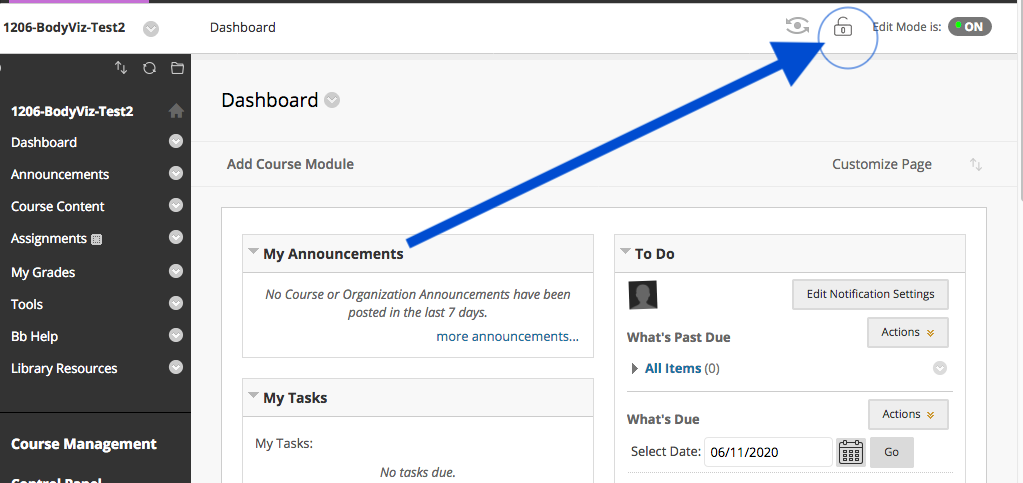Blackboard Course Availability
Instructions
By default, new course sites are unavailable to students. You must make the course site available before students see it listed in their course sites. Course sites are automatically made unavailable three weeks after the semester ends.
Option 1
- Click "Customization" in your course control panel menu
- Click "Properties"
- Click "Set Availability"
- Select "YES" to make your course available to your students or "NO" to hide the course from your students
- Click "Submit"
Option 2: How to Make the Course Site Available with the Lock Symbol
- From the content area on the left side of the screen, click the content you want to make available
Once inside the content area, navigate to the top right corner of the content window and click the lock symbol (lock is unavailable, unlocked is available)
Please note that the lock symbol is not available in the Announcements content window, but should appear in all other content windows.
Have an issue or article suggestion?
Email us! lts@boisestate.edu
Related articles