Some faculty might choose to use preassigned breakout rooms when in Zoom meetings. The article below overviews how. |
Turn on the Setting for creating preassigned breakout rooms for meetings you are the Host in. To do this:
Sign into your Boise State Zoom account.
Select Settings from the Zoom navigation menu on the left of the screen.

Scroll/Search about 3/4s down the Settings page,
check the box next to “allow host to assign participants to breakout rooms when scheduling.”

Select Save.

A green “your settings have been updated” success message will flash across the top of the screen.
Note: If the meeting is associated with a Canvas Course it is important to create the meeting from within Canvas and then go to Zoom to create and populate your breakout rooms.
There is no way to create breakout rooms when scheduling a meeting via the Zoom link in Canvas.
Note: If the meeting is associated with a Canvas Course it is important to create the meeting from within Canvas and then go to Zoom to create and populate your breakout rooms.
There is no way to create breakout rooms when scheduling a meeting via the Zoom link in Canvas.
Whether scheduling or editing a meeting in boisetate.zoom.us,
scroll to Meeting Options area and check the setting, Breakout Room pre-assign. This will give two options:

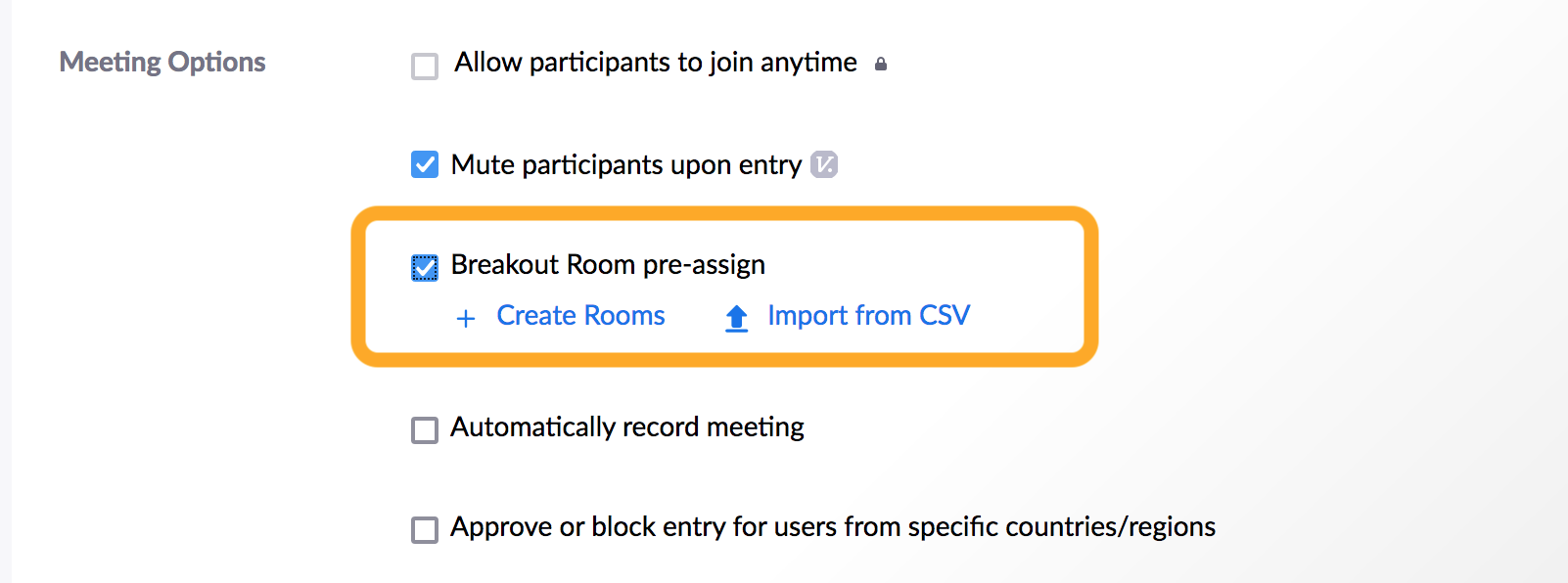
Recommended! This manual creation method has proven to produce the best results for users. |
Select +Create Rooms
Select the “+” symbol to create rooms
Add the student’s Boise State emails to each group

Encourage participants to sign in to Zoom.Boisestate.edu BEFORE the meeting to assure the smoothest experience.
IMPORTANT: Even if you do everything correctly - students might still run into trouble with Preassigned Breakout Rooms if: (1) The Student does not sign into Zoom with their Boise State Username prior to the meeting (2) The Instructor does not add the correct Boise State email address to the preassigned Breakout Room (3) The Student joins the meeting after the breakout rooms have been opened. In all of these scenarios the students can be manually assigned to the correct Breakout Room by the Host and Co-Hosts during the Zoom meeting. |
The method above (“Option 1”) produces more reliable results than the CSV import. |
Select Import CSV from the Breakout Room pre-assign area.

A new screen will appear. There is an option to download a template file that models what the CSV should look like.

When you download the file, you can open it in excel. The template here displays fake student names and rooms.
Boise State Email Addresses can be found in your Roster on my.boisestate.edu
Once you are finished creating the template, save it under a name that you can easily locate.

Please note, if a student’s Boise State email address is mistyped, the student will not be pre-assigned to a breakout room. If this happens, the student can still be manually assigned to a breakout room by the Host/Co-Host of the meeting. |
Add the CSV file into Canvas. The screen will automatically update to show you the information it received. From here the Host can still manually create more breakout rooms and assign users to them.
Select Save when complete.

As always it is important to instruct your participants to log into their Boise State Zoom account before they join the meeting otherwise they will be sent to the waiting room, have to be manually admitted to the meeting, and will also need to be manually placed in a breakout room even if they were preassigned to a room.
Email us! lts@boisestate.edu
Change the labels given here to ensure that related articles are actually shown.