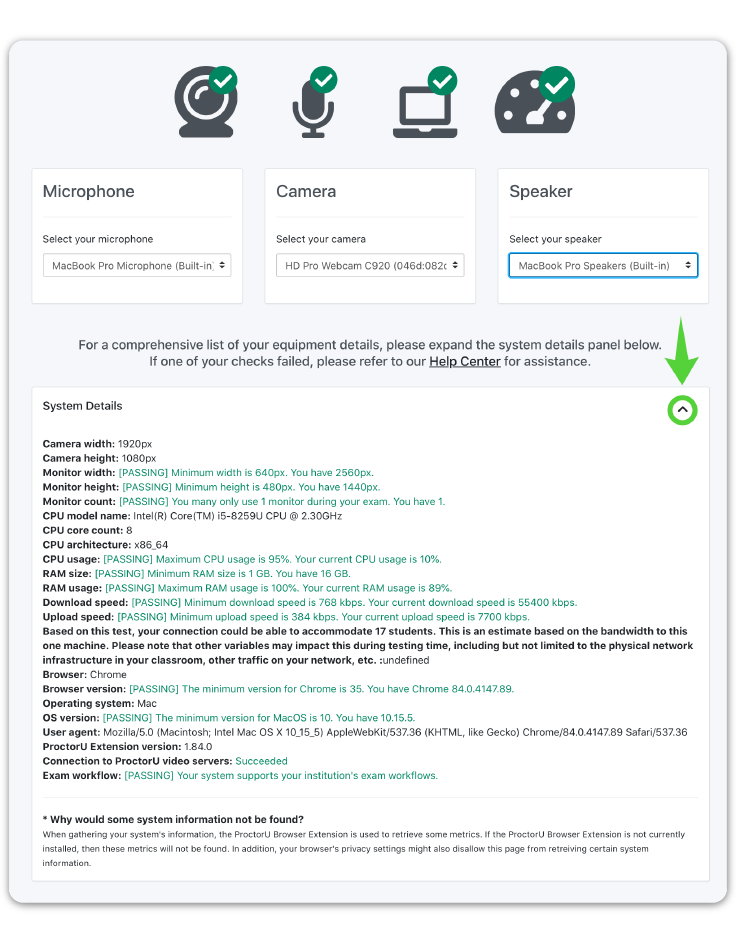Summary
ProctorU provides a compatibility-check tool to detect potential hardware, software, and connection issues that may cause problems during an exam. This article outlines how the tool should be used.
Instructions
Complete the steps for installing the ProctorU extension before running a compatibility-check. You will not be able to run a full check without the extension.
Click this link to start the compatibility-check. If your browser prompts you to allow the tool to test your microphone and webcam, be sure to grant it access. You may have to refresh the page after permitting the tool to run.
Expand the System Details tab by clicking the arrow. A more comprehensive compatibility report will appear.
Save a screenshot of your results (be sure that the details are fully visible). At the beginning of the semester, your instructor may ask that you submit this screenshot as a required assignment in the course.
If any potential issues are detected, check for a solution on the Common Issues Page before contacting the Boise State Help Desk.
Related articles